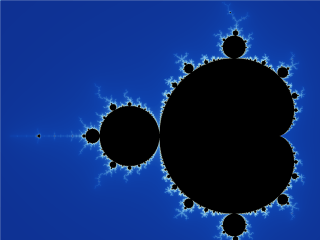Hoping this new post results interesting enough this time I will discuss the new BIEE11g architecture.
If you are planning to start using BIEE11g you will notice there are a few more new components and at first glance it seems complex to understand, but let us take a look at the following picture and we will notice it is not that bad:
We can identify two main component types the OBIEE 11g: The
A) Java Components and the
B) System Components.
A) Java Components: These are basically J2EE applications running in Weblogic Server. There are two subcomponents here:
1. Admin Server and
2. Managed Server. Each of them running in a
dedicated Java virtual machine (JVM).
- Admin Server: This is nothing more than a set of J2EE applications that will help us Administering the system:
- Admin Console (WLS) — An adminstrative user interface that provides advanced management for Weblogic, JEE components, and security
- Fusion Middleware Control — An administrative user interface that is used to manage the BI domain.
- JMX MBeans — Java components that provide programmatic access for managing a BI domain.
- Managed Server: These are J2EE applications which will help the functioning of the BIEE System (highlighted in RED):
- BI Plugin — It routes HTTP and SOAP requests to BI Presentation Services.
- BI Security — It enables the integration of BIEE Server and Fusion Middleware security platform through webservices calls.
-
- BI Action Services — It provides the dedicated Web services that are required by the Action Framework (a nice introduction can be found here, another example of use is here and here) and that enable an administrator to manually configure which Web service directories can be browsed by users when they create actions.
- Webservices SOA — This component provides Web services for objects in the BIEE Presentation Catalog, to invoke analysis, agents, and conditions.
- BI Office — This component provides the integration between Oracle Business Intelligence and Microsoft Office products.
and finally,
- Two particular applications: BI Publisher (Reporting System) and RTD (technology platform which enable the analysis of data and provides insight by using data mining algorithms and techniques in real time).
B) System Components: These are
non-J2EE components, such as processes and services written in C++ and java.
- BI Server — It provides capabilities to query and access data as well as services for accessing and managing the RPD file (BIEE Metadata).
- BI Presentation Services — It provides the framework and interface for the presentation of business intelligence data to Web clients. It maintains an Oracle BI Presentation Catalog service on the file system for the customization of this presentation framework.
- BI Scheduler — Provides extensible scheduling for analyses to be delivered to users at specified times. (BI Publisher has its own scheduler.)
- BI JavaHost — It enables BI Presentation Services to support various components: Java tasks for BI Scheduler, BI Publisher, and Graph generation.
- BI Cluster Controller — It distributes requests to the BI Server, ensuring requests are evenly load-balanced across all BI Server process instances in the BI domain.
In addition, the BI Domain requires a set of configuration files, the repository (RPD) file, the Presentation Catalog files, etc. Likewise, BIEE System uses a set of metadata tables stored in a relational database like Oracle.
How to Start BIEE System: There are multiple ways to start the BIEE System, but it must follow certain order. Based on the description given above we need to :
1.
Start NodeManager : By default in Windows it runs when the OS starts (Reference about NodeManager can be found
here)
2. Start Admin Server : Initiate Weblogic Server.
3. Start Managed Server : Initiate the main applications. Based on the picture above, these are highlighted in Red : BI Plugin, BI Security, BI Action Service, BI Webservices SOA. If you are planning to use BI Publisher or RTD then it must also be started.
4. Start BIEE Services : These are the main BIEE processes which are controlled by OPMN: BI Server, BI Presentation Server, BI JavaHost. If you are planning to use BI Scheduler then also start it. Or if your instance is a clustered environment then also start the BI Cluster Controller. In our next post, we will describe how to actually perform this operation and we will describe how to troubleshoot issues by looking at the log files.
References:
1. Introduction to BIEE Administration (
here).
2. Rittman Mead posts on Action Services (
here).